This is going to be obvious to existing Reviteers & Revit implementers, but getting your views organised & configured within your project browser as part of your implementation is an essential. Just accepting the out of the box View setup holds little value. Whilst there are no exact answers to how you should organise your views, typically this should be based on your modelling / documentation process. You should spend time discussing with your teams how you/they want the browser configured. Avoid long debates, as this is not productive, but engaging the teams as part of the process is certainly worth doing.
You may end up with a number of different configurations, which is what I had when when I worked at HOK. What I would say, is once you have it setup, train your teams in its use. Recently where I have been helping firms to implement Revit, we like to use their template as part of the training. This way they know no difference, for them its just the way they have to work.
The process of configurations is actually very straight to do. I like to follow a BS.1192 methodology, whilst not exactly matching this standard, it does at least start to help you structure the browser in a fashion. So my advice to firms is to work on the principle that you start at the top of the browser with WIP or work in progress, then you have PUBLISHED, these are the views that go on sheets. Then finally you have the actually sheets with the views placed on them. So progressing down the browser. Now you can also add in other groups as well such as EXPORT or COORDINATION, but in this example tutorial we will just limit the browser structure to WIP & PUBLISHED. I hope you find it useful.
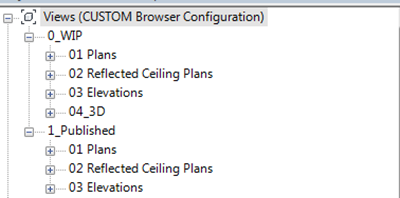


![image[10] image[10]](https://blogger.googleusercontent.com/img/b/R29vZ2xl/AVvXsEhubWaZpqBdyWzynvkLbciKhrPYZA5Ghr-6542E7hGVkk6ftCZsXBu0gZ4u4NpZ4fznM3sVeQhRXaoQdDkWzArHL7ih1th0amcaQUBdJqgr6QUjgGUHFfqsGgujU4SKyYHDMNPCbi9qns0/?imgmax=800)



