When working with Points in a conceptual mass sometimes it can be a bit of challenge seeing your points using the default out of the box settings. The default colour is a rather nice purple colour, which is unfortunately the same colour defined for Reference Lines and Planes.On complex assemblies all these points and reference lines can get rather confusing.
So if you are struggling with the the fact that both Reference Lines and Points are the same colour, it is possible to change the colour. To do this, do to Manager tab, then Settings, then Object Styles. This will open the Object Styles for the current conceptual mass family you are working on.
Next click on the Annotation Objects tab. Here you will find listed Reference Lines, Reference Planes and Reference Points line type and colour settings. You can then adjust the colours to meet your needs. To change the colour of Reference Points, just select the Line Colour from the Object Styles window. In the example below you can see that I have changed the point colour from purple to red.
In this example I have altered the planes and points.

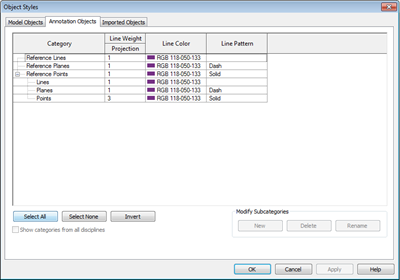


Không có nhận xét nào:
Đăng nhận xét